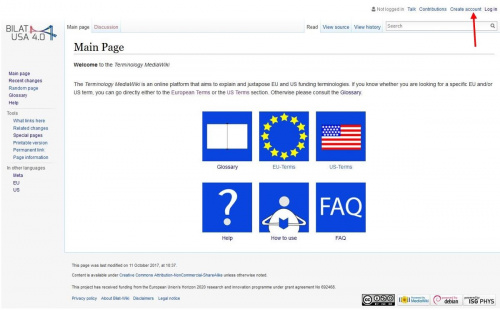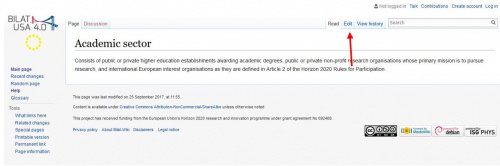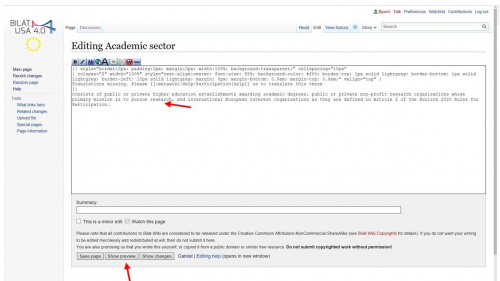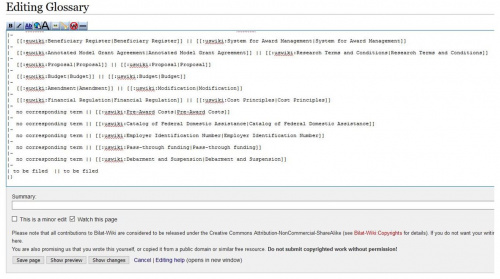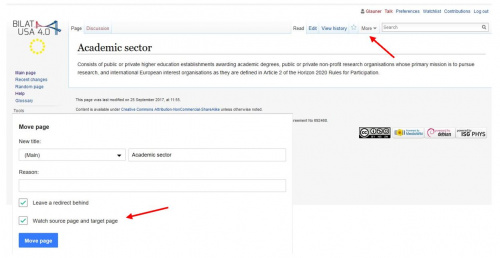Editing Guide
This Editing Guide is a step by step instruction for your first step in the Bilat wiki
Contents
Create an account[edit]
First, you should create an account. After the registration, you will receive an e-mail with a confirmation link.
The Wiki principle[edit]
The Bilat Wiki is based on a Media Wiki, it works like the normal Wikipedia. The most important thing to mention is that everyone can edit. This also applies to the Bilat Wiki. If you are familiar with editing Wiki syntax, you have an advantage for this project. If you are new to editing, then you will easily learn it.
How the Bilat Wiki works[edit]
The Bilat Wiki has 3 “languages”. The metawiki contains the glossary, help pages, general information etc. The euwiki and the uswiki contain the terms. In the left hand side, you can see on which wiki you are. If you see nothing under the Bilat icons you are on the metawiki, the euwiki is indicated with a ring of yellow stars and the uswiki with the US flag. You can also see it in the address line in your browser. All euwiki pages begin with https://eu.bilat-wiki.ethz.ch… all uswiki pages begin with https://us.bilat-wiki.ethz.ch....
Help[edit]
You will find all relevant information in the help section. A collection of the most important wiki syntax formulations are under Help/Editing.
Editing[edit]
You can edit a page by pressing “edit”. If you are on a page that does not yet exist, there will be a “create” instead of an “edit” button.
In the editor, you will see the entire page in Wiki syntax. Above the text, you find a formatting bar. At the bottom of the page, there is a button to save the page. If you want to check your edit before saving, press “Show preview”, which we strongly recommend for your first edits.
Discussion[edit]
If you want to discuss a formulation or a definition of a term with others, you can use the discussion icon. Please sign your questions and your replies. For a better overview, please indent your replies by inserting colons: . The second reply should begin with ::, the third with :::, etc.
Workflow for editing[edit]
You can edit all terms in the glossary; you can sort the EU or US terms alphabetically. Your mission is to insert missing terms, correct the existing terms when necessary and/or match the definitions. Feel free to improve the definition of terms that are already in the glossary. If you have edited a term, make sure that it is added to the table in the glossary.
On the screenshot below, you will see the edit mode of the glossary, the glossary is technically a table. To add a new row you need to enter |- |
With the || the two columns (left: EU, right: US) will be separated. Put the link to the term into the table field.
Because the glossary is on the metawiki but the terms are on the euwiki or uswiki, you have to set an interwiki link. As you can see, these links begin with Term or Term. The second part of the link refers to how the link will be displayed, this is technically not needed but necessary for consistency.
The two terms per row are the equivalents, the translation. If you do not know the translation or if you think that there is no equivalent, please fill in the table field “no corresponding term”. In the preview (or after the save) you will see all the links in blue. If a link is displayed in red, this means that the term does not exist in the Bilat Wiki. In this case, please check the link you have set. If you do not know of a corresponding term, you can set a red link consciously to indicate to other users that they should add this term to the Bilat Wiki.
Important: If two people edit the same page at the same time, it can happen that some or the complete edit is lost. This risk will probably be highest for edits in the glossary. To reduce the risk, only edit the “glossary-old” in one section (every letter has its own editable section), save it regularly, do a temporary save with Crtl+C and try to plan the edits with the other authors. If a term is misspelled or contains an abbreviation, you have to move the page. By clicking on “More” you will see “Move”
Please enter the new name of the page (=term) and move the page. This will automatically produce a redirect, so that older links to this site will still work. You will find a more detailed explanation in the Bilat Wiki screencast.